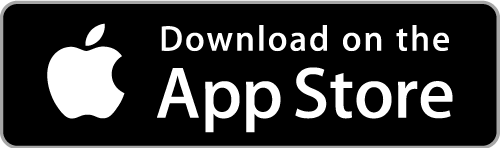Getting Started: Download, Install and Use DSDA
Download the DSDA App
Firstly, check the specifications of your iPad via Settings > General > About > iOS Version
In order to install the DriveSafe DriveAware (DSDA) app, you must have an Apple iPad:
running iPadOS Version 16 or later (Apple lists the iPad devices capable of running this operating system here - https://support.apple.com/en-au/103267) with a minimum of 2GB RAM
with access to the Internet (via wifi or SIM)
Download and install the DriveSafe DriveAware (DSDA) app from the App Store app on your iPad.
Login to the DSDA App
If you have registered for an Administrator Account and it has been approved, you can login to the downloaded app now! If you still need to register you can do that here.
Purchase Credits & Manage Your Account
Once you have a registered account, you are able to logon to a DSDA Administrator self-service portal and purchase credits for test reports from there and also change details about your Administrator Account if needed.
All new DSDA accounts will receive 1 free credit.
You can administer the test without report credits, but you will not receive results or a report.
NOTES ABOUT PURCHASED CREDITS:
To view a current total of Remaining Purchased Credits, your iPad needs to be online (via wifi or a SIM connection) to that the app can perform a ‘sync’ with our central records.
Credits purchased online will be available to be sync-ed immediately.
Your DSDA app will force a sync regularly to ensure that the reported number of remaining Purchased Credits is accurate.
ALTERNATIVE METHOD FOR PURCHASING CREDITS:
Should you not want to purchase test report credits online, we are able to raise a Tax Invoice (with our BSB/Account details for payment) via support@drivesafedriveaware.com We will endeavour to reconcile Tax Invoice payments and to update available purchased credits in the system within 2-5 business days - these will be then visible in your DSDA app after a sync.